CEG Atrial Fibrillation Tool: User guidance
CEG Atrial Fibrillation Tool demo
Dr Michael O'Hanlon demonstrates the features of the CEG Atrial Fibrillation Tool. This demo is part of a longer webinar that is available to watch in full on the webinars page.
Step one - Export data from your clinical system
EMIS Web:
1. Locate the search folder CEG AF Tool (this is in your Practice Support Folder, within folder 8, CEG Tools). Copy and paste it to your practice domain.
2. Navigate to CEG AF TOOL REPORT - note the report has a grid icon rather than a magnifying glass. Click ‘Run’:
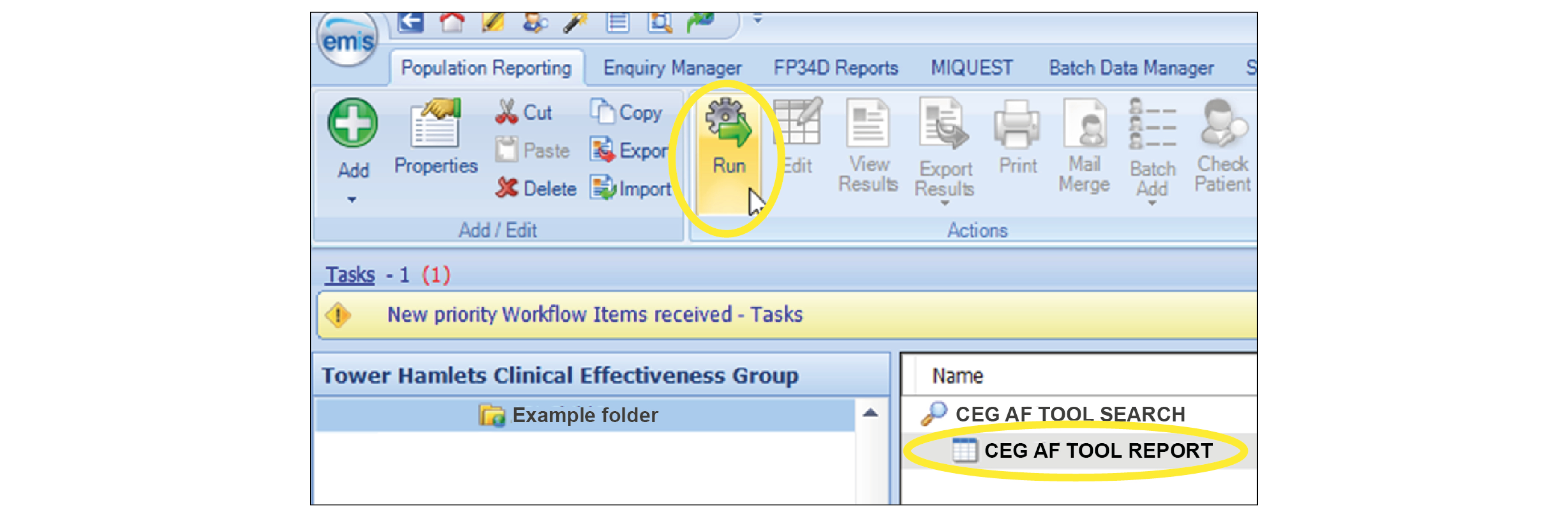
3. When the run is complete, make sure the AF report is still selected, then click ‘View Results’ in the top ribbon.
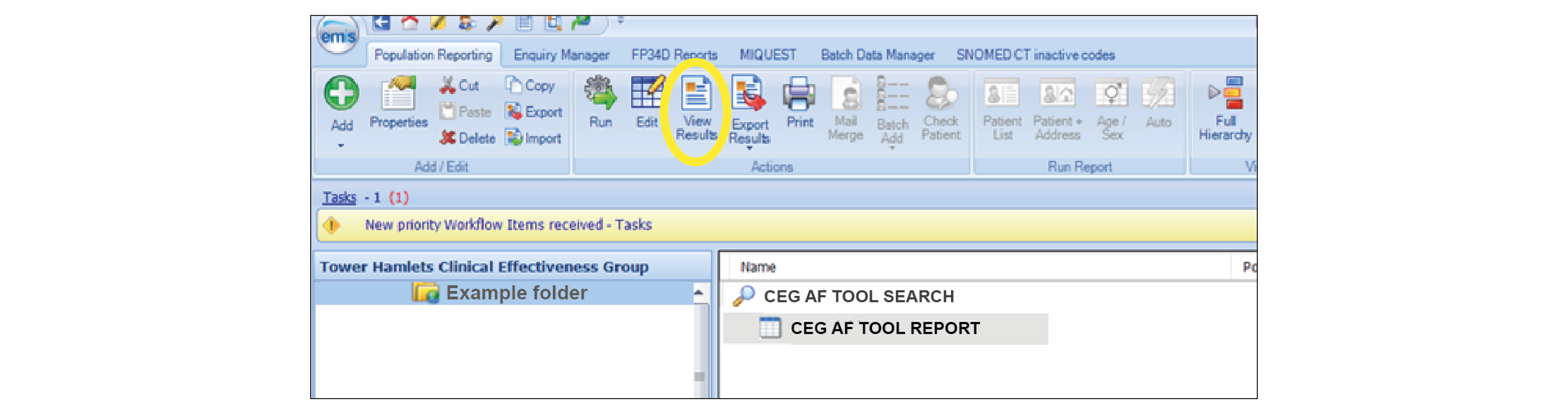
4. When the table of patients has loaded, click ‘Export results’.
5. Choose to export it as a CSV and tick the bottom checkbox: ‘Override hidden patients where possible’.
SystmOne:
- Open SystmOne and locate the AF tool reports (saved in folder 7, CEG Tools):
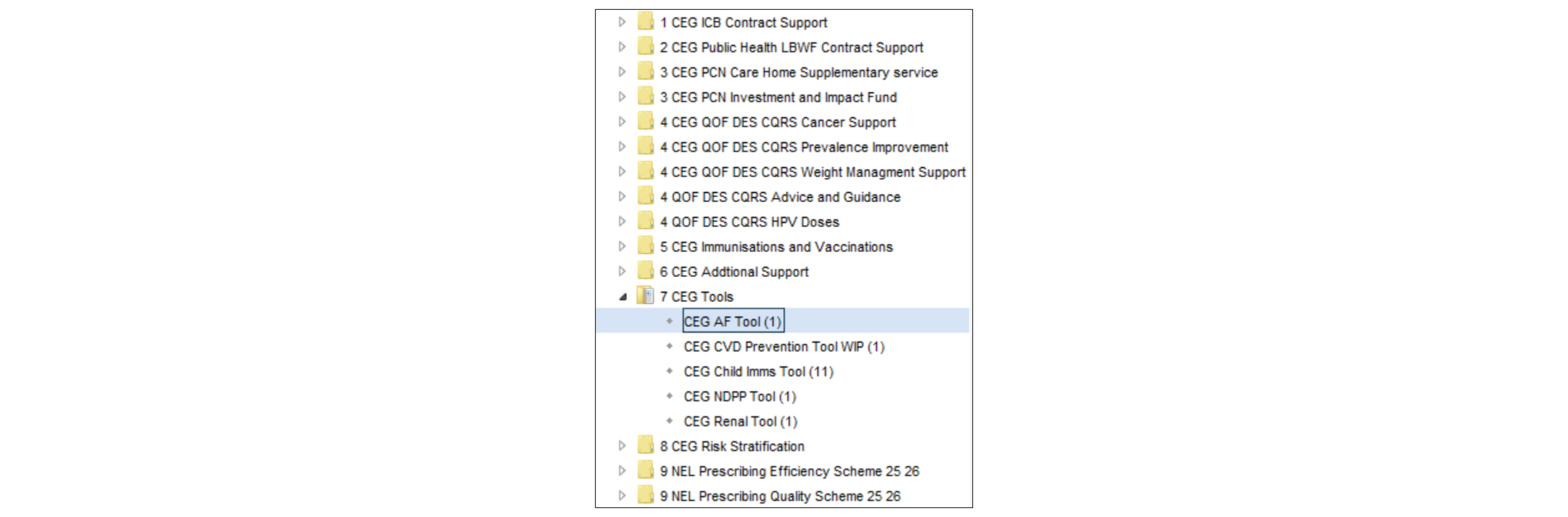
2. Highlight the search file and click ‘run’ (green play button).
3. Once the search has run (showing a tick), click ‘Show patients’ (magnifying glass).
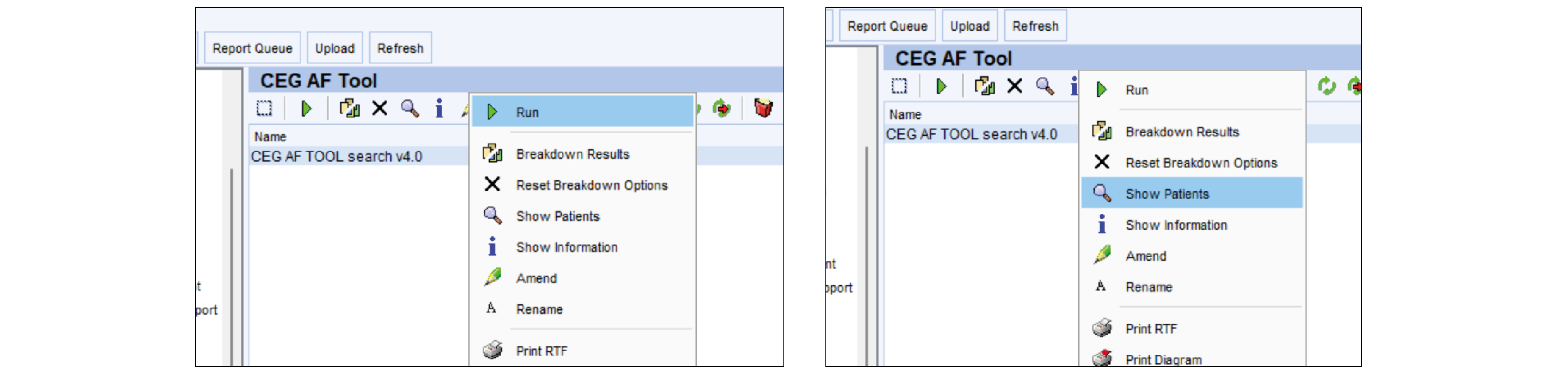
4. To export the results, click 'Select Output'.
5. Choose 'Pre-defined report output' and select 'CEG AF Tool - Report'. Click 'OK'.
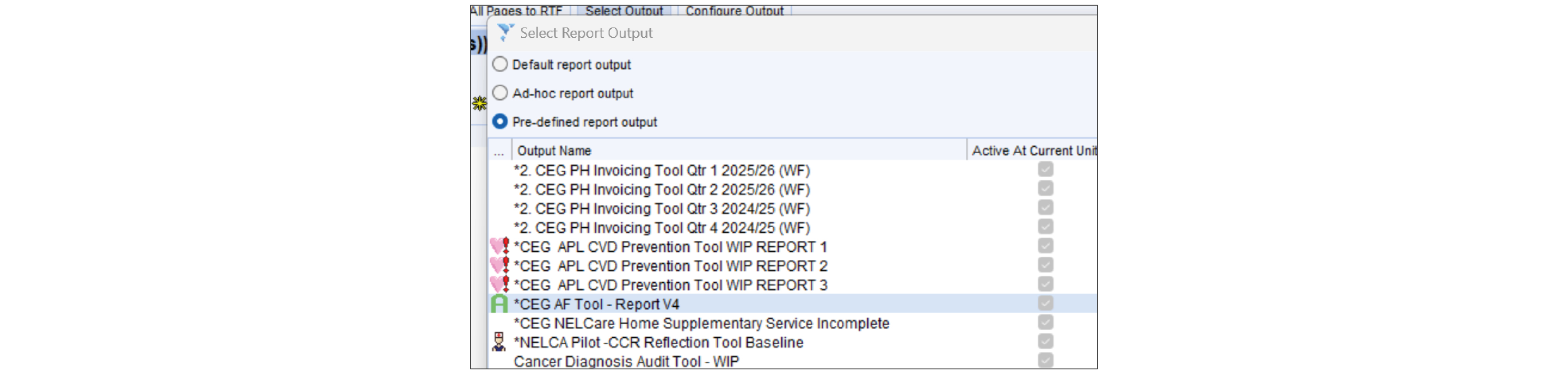
6. Click 'Save all pages to CSV'.
Do not change the name of the report, because it is used for validation within the tool. Save your export in a location where you can find it easily. Remember, patient identifiable data should always be stored on a secure device or network.
Step two - Load and filter your data within the tool
- Open the tool in your web browser.
- Select EMIS Web or SystmOne and click 'Import'.
- Navigate to the report results (CSV file) that you exported from your clinical system.
- The tool will display your whole population of patients with an AF code. Use the filters to narrow your patient list into a cohort for action.
You can create custom cohorts using a combination of individual filters, or use the 'Quick filters' to view common cohorts, for example people who are on dual therapy and have not had a medication review in the last 12 months.
Remove filters by clicking the 'x' beside them in the bar at the top, or start again by clicking 'Remove all filters'.
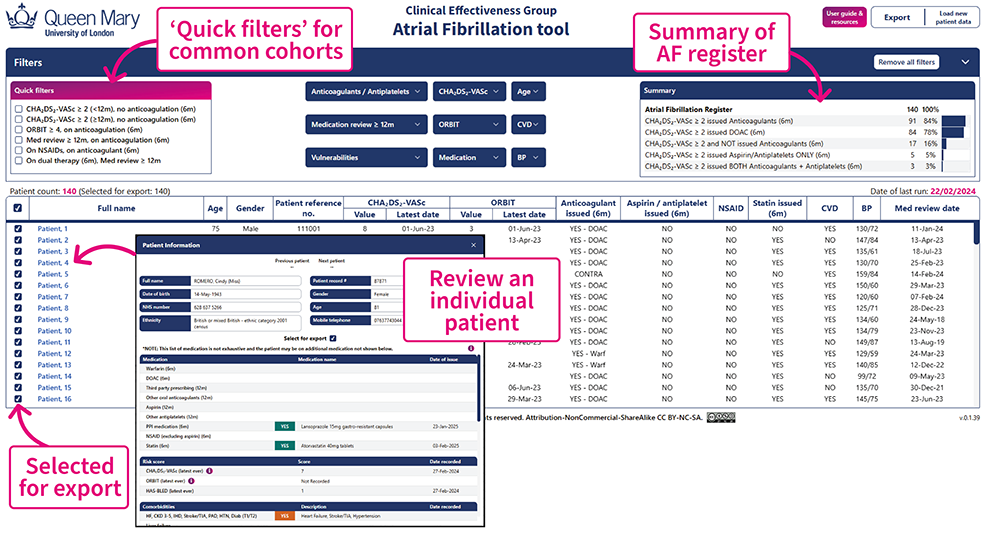
Summary box
The 'Summary' box displays an overview of your practice's whole AF register, regardless of any filter selections.
Patient Information screen
Clicking a patient's name will display a 'Patient Information' screen, which shows more detail from their record. From there, you can click 'Previous patient' or 'Next patient' to move through the list one by one.
Select for export
When you export a list of patients, the export will only include people who appear in the filtered list and have the checkbox beside their name ticked. All patients in your filtered list are selected by default. If you want to exclude someone from the export, deselect them by clicking the checkbox (this is available in the list and in the Patient Information screen).
Step three - Export a patient list
To export a list of patients who all require the same action, for example an appointment message:
- Click 'Export' in the top right corner of the tool.
- Choose:
- Excel: Useful for annotating and passing to a colleague to complete tasks.
- Accurx: For sending text messages to patients.
- NHS no: For advanced EMIS Web users - NHS numbers can be imported back into EMIS Web to batch add codes.
FAQs and troubleshooting
This could be because you did not select the whole folder to run, which is the simplest way to do it. If you select the search instead of the folder, you need to click on ‘Advanced options’ and tick ‘run child searches’. Or you can select the report - that way, both the report and search will run.
You may have selected the search instead of the report. Or it might be that you selected the report, but you have forgotten to ‘view results’ before exporting.
It could be that you left EMIS too early, without closing the ‘View results’ screen. If you leave too early, you might have left a dialogue box open and the data will not export fully.
No. Patient data remains on your local machine or network at all times and cannot be saved within the tool. To save a filtered list of patients, use the 'Export' button in the top right of the tool. Each time you open the tool in your browser you will need to load new data.
CEG has a named Primary Care Facilitator for every Place in NHS North East London. They can help you troubleshoot and use the tool effectively. Our facilitators also provide in-person and online visits to help practice teams maximise their performance and improve patient care. Find your local facilitator.
Definitions
- Medication filters: Show prescribing within the preceding six months.
- CHA₂DS₂-VASc and ORBIT scores: Most recent value recorded within the preceding 12 months.
- CVD: Displays whether the patient has ever been coded with cardiovascular disease.
- BP: Displays most recent blood pressure value recorded (no maximum timeframe).
Limitations
The CEG Atrial Fibrillation tool is not a diagnostic tool or intended to replace clinical judgement
The tool lists people for whom there may be issues of clinical concern and displays their data. It does not make management recommendations – these are entirely a matter for the clinician.
Prescribing status may not be current or complete
The tool only displays medications that we selected as relevant for the tool, so the list of prescribed medications is not exhaustive. Patient records must be checked to obtain a full list of prescribed medications.
The tool shows all selected prescriptions within the last six months. If a patient’s medications have changed within those six months – for example aspirin was stopped, or warfarin was changed to DOAC – then the tool will display all of these and may not show the current situation. The patient record must be checked for current prescribing status, dosage and frequency.
Relevant information could be missing
There are several third parties other than the GP who may prescribe, including hospitals and community pharmacies. Where these have been coded into the patient record by the practice, they will display in the tool. But if this hasn’t been done, the medications will be missing from both the patient record and the tool. There is separate CEG advice on how to record third party prescribing at your practice.
The tool only presents information that is coded in the patient health record using standard codes described by NHS Digital. If clinicians use free text or non-standard codes, these will not display in the tool. Clinicians’ decisions must be based on review of the full EMIS or SystmOne record. APL-AF should be used in conjunction with CEG templates. Our templates will support you to code activity correctly and ensure the tool has high quality data to draw from.