What is LibKey?
LibKey Nomad is a browser extension that helps students and researchers quickly access Queen Mary's online resources, such as journal articles. It is produced by 'Third Iron Company'.
When you are searching for resources online, the LibKey button will appear if Queen Mary has a subscription to the resource, or if an open access (free) version is available.
Goes directly to a pdf of the resource: 
Goes to the resource on a publisher/vendor website:
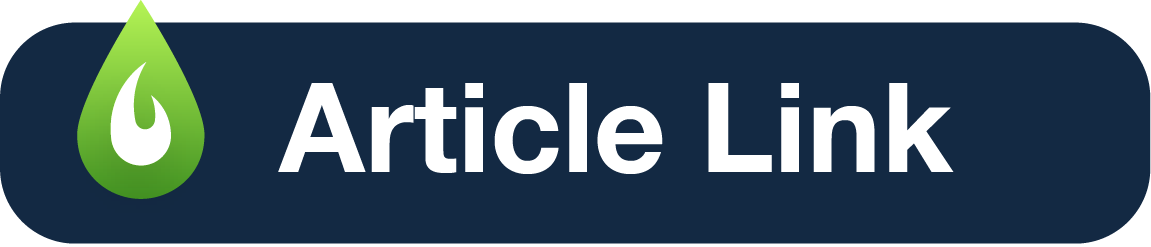
Opens Queen Mary Library page with an alternative link to the resource or an option to request access from the Library:

How do I get LibKey?
You can add the LibKey Nomad browser extension to your laptop or desktop:
- Go to: https://thirdiron.com/downloadnomad/
- Select Get LibKey Nomad Now
- Choose your browser from the list
- Follow the instructions to download and add the extension
- Select Queen Mary as your institution to link LibKey to access our resources
LibKey compatibility
The LibKey Nomad browser button option works across thousands of publisher sites.
LibKey Nomad has enhanced integrations for certain sites and an additional LibKey button may appear in the search results or references. These sites include:
- PubMed
- Wikipedia
- SciFinder-n
- Embase
LibKey Nomad is not compatible with some databases, such as LexisNexis and JSTOR. Always check Library Search for an article you need.
More help with LibKey
What is BrowZine?
BrowZine is a platform that allows you search, browse and keep track of the scholarly journals available in the Queen Mary e-journal collection. BrowZine is produced by 'Third Iron Company'.
Journals are presented in a visual layout and allow you to browse content pages from different journal issues within a single platform.
How do I use BrowZine?
To start using BrowZine:
- Go to the Library Services' homepage and choose the BrowZine link beneath the Search bar
- Search for a journal by title, ISSN or subject, or browse by subject area
- Select a journal and navigate to the year / volume / issue
- Contents pages are provided for each issue of a journal and include options to link, save and export citations for articles.
- Use the 'My Bookshelf’ function to save favorite titles, organize journals into lists and keep track of new and unread articles
To use the ‘My Bookshelf’ function, select the ‘sign up’ option and create an individual BrowZine username and password.
Using the BrowZine app
To get the BrowZine app for your phone or tablet:
- Download the BrowZine App (Third Iron) from the App Store on your device
- Select Queen Mary University of London and login using your Queen Mary username when prompted
Beyond BrowZine
BrowZine does not contain all of the journals and e-resources that Queen Mary subscribes to.
If you can't find what you're looking for, try searching in the E-Journals by Subject or A-Z Databases page and check out our help pages for using Journals.
