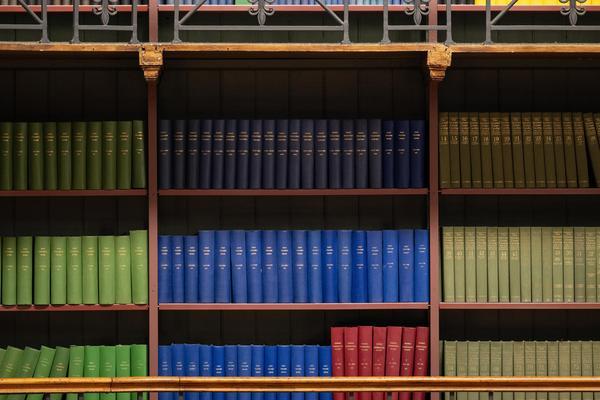Library Search is divided between the ‘Books, e-books and DVDs’ and ‘Articles and more’ searches:
- Books, e-books and DVDs searches e-books, books, DVDs, other physical collections held in the library and some items from Queen Mary Research Online.
- Articles and more searches our e-journal collections and some online resources.
Advice on searching for specific resources can be found below:
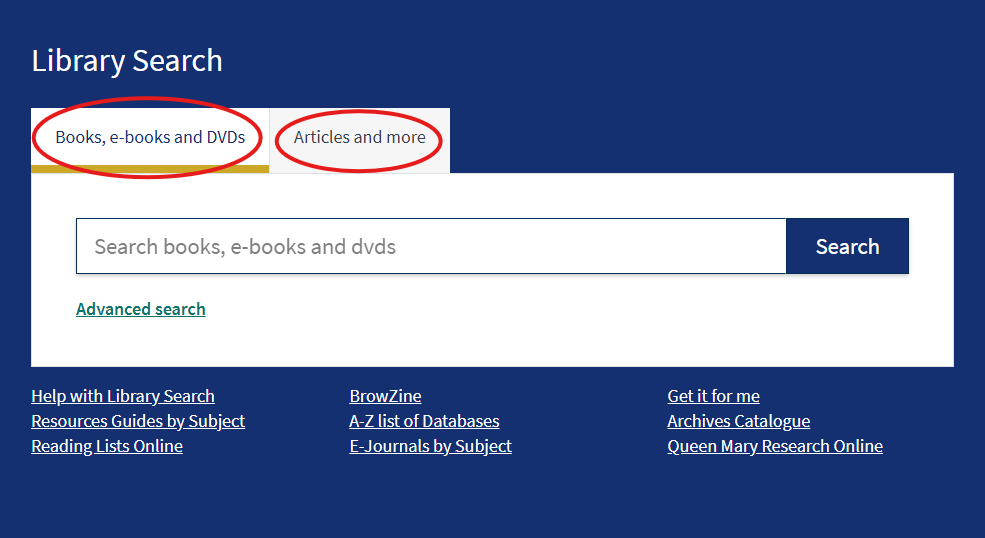
Print books and video media
To search for print books, you can use the Library Search Box on the Library Services homepage. Make sure you select the 'Books, e-books and DVDs' tab, or you can visit the Library Search directly.
As well as print books, you can search here for DVDs, online videos, and some print journals.
You can search by author, title or keyword. After submitting a search, you will see a list of results. Click on a listing to see more information about it.
You can refine your search results by selecting the format type in the left-hand sidebar of the results list. You can refine further using Advanced Search
Click 'see all' to see quickly see all of our copies and check if the book is Available in the Library to ensure that another reader has not borrowed it. Take note of the Location and Shelfmark to find the book on the shelf.
E-Books
You can use the 'Books, E-Books and DVDs' tab in Library search to find our large collection of e-books. You can filter results in the 'Refine by' menu to view e-books only.
To access an e-book, select the link under the title result indicated by an arrow.
Some Open Access scholarly e-books are available in the ‘Articles and more’ search tab.

Downloading E-Books
Publishers and copyright owners determine how much of any particular e-book can be downloaded or printed, and you are generally not able to download or print an entire e-book. There also may be restrictions on the number of users allowed to access an e-book at one time.
To download and read VLEbooks you will need Adobe Digital Editions and an AdobeID. Adobe Digital Editions is free to download and to use. If you are using a Library managed device and need assistance with this software, please contact IT Services.
To download full e-books from EBSCOhost you will need to register an account. If you want to read online, this is not necessary.
If you would like a more detailed look at the different e-book platforms, you can check the following: Guides to downloading e-books
Notemaking and Accessibility
Most e-book platforms allow annotation, highlighting, and accessibility adjustments such as changing the page colour. See the FAQs below for more information:
Annotating and note-making in e-books
For more in-depth information on accessibility in e-book platforms, please contact the Acquisitions team.
If you are an academic staff member planning to use a Library e-book as part of an exam, please contact us to check details of user licenses and access links.
Articles and more
Select the Library Search: 'Articles and more’ tab to search for academic journal articles and articles from other online resources such as conference proceedings, magazines and trade publication periodicals.
Enter your search term for example, keywords from the article title, author or subject.
You will be taken to the ‘Articles and more’ search results. You can edit your search term in the search bar, or apply additional filters by selecting the All Filters button to refine by date, subject, publisher, language and more. The search defaults to resources where the full text is available. You can widen results by deselecting the Full Text button or filter to only academic journals by selecting the Academic (Peer-Reviewed) Journals button.
Use the sort menu to sort results by relevance or date.

To see more details select the title of a result. The Access now or Access options button will show, depending on the different format available for the article:
Full Text Finder
Provides access options to read the article
LibKey Instant PDF
Opens article PDF
Linked Full Text
Links to full text online
View Complete Issue
Opens table of contents in BrowZine
In general, Library Search will provide an access option to link directly to the article. If a direct link is not possible, Library Search will link to the journal homepage where you will need to navigate to the article within the journal site.
LibKey Nomad
Libkey Nomad is a browser extension that can help you find Library resources like scholarly journal articles when browsing the web. When you are searching for resources online, the LibKey button will appear if the Library has a subscription to the resource, or if an open access version is available.
For more information on how to download and use LibKey, see these FAQs:
To find an article by DOI (digital object identifier) or PubMed Identifier (PMID) you can also use the LibKey.io DOI tool.
Navigating between searches
To get from 'Books, e-books and DVDs' search to an article search, select the 'Articles and more' link from the header menu.
To get from 'Articles and more 'to a book search, select 'Search Books, e-books and DVDs' from the left-hand Essential Links menu.
To return to the main search visit the Library Home page.