MS Teams - Commonly Asked Questions
As the University phases out Zoom at the end of this academic year, many teaching and support staff are transitioning to Microsoft Teams for online delivery.
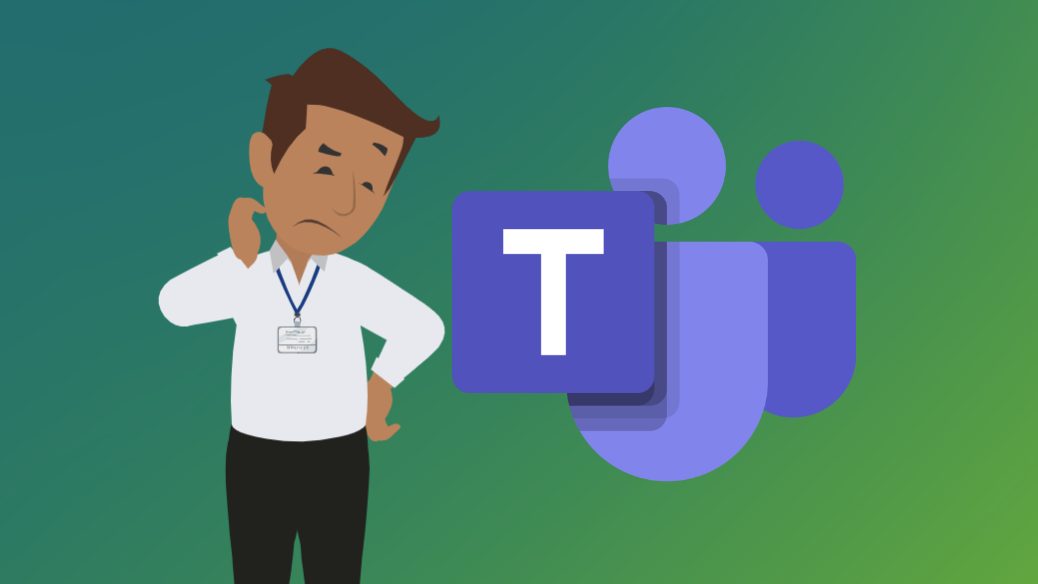
Ms Teams logo and an animated image of a man in a white shirt looking confused on a green background.
TELT offers dedicated workshops to help staff make this change with confidence and get the most out of Teams' teaching features. Understandably, the shift has raised a number of questions - we've answered some of the most common ones below. If you'd like to learn more or speak with an expert, we encourage you to attend one of our upcoming workshops in June 2025.
- How should I invite students to an MS Teams meeting?
- Can I share a permanent meeting link with my students?
- Do meetings need to be scheduled from personal Teams accounts?
- How should I share my recordings?
- Is it possible to disable viewing of the recording so it can be edited before publishing?
- How many students can join an meeting?
- How do external participants join meetings?
- Can I share slides and write on them during a presentation?
- Can I use breakout rooms in my teaching?
- Is there going to be an option to embed MS Teams meetings in QMplus as there was for Zoom?
How should I invite students to an MS Teams meeting?
This is covered in our workshops, but it’s worth including here as it’s such an important question.
There are a few ways to invite students to an MS Teams meeting:
You can invite students directly using the students' QMUL email addresses. This method will add the meeting to students' Outlook / Teams calendars. All invited students will have access to the meeting recording in the MS Teams chat, even if they do not attend.
You can post the meeting link on your QMplus area. All students enrolled on that QMplus course area will have access to the meeting link. However, only those who join the meeting will be able to access the recording in MS Teams.
Staff can manually set up a Teams space for their cohort / class, or they can request that their timetabling officer assigns them as a 'MS Teams Teacher' in Scientia (timetabling system). This will automatically generate a Teams space for each of their teaching activities that appear in Scientia.
Can I share a permanent meeting link with my students?
Yes. In the MS Teams app, go to your calendar and select ‘Meet now’. Then choose ‘Get a link to share’. This generates a reusable meeting link that you can share with your students. Alternatively, you can re-use a link from any past or scheduled meeting in your calendar. Meeting links do not expire and are not tied to specific dates or times.
Do meetings need to be scheduled from personal Teams accounts?
No, you can also schedule meetings from a shared mailbox (provided you have access to its calendar) or directly from a Teams site or channel.
How should I share my recordings?
Recordings will be available in the Teams chat for that meeting, but ideally organisers should download the recording and upload it to QMplus Media, and either embed the recordings on QMplus or add it to the media gallery for that module. All students will then be able to access and view the recording. See our guide on adding a QMplus Media video to a QMplus area.
Is it possible to disable viewing of the recording so it can be edited before publishing?
Yes. Once the recording is posted in the meeting chat, you can manage access through OneDrive or SharePoint. Open the recording in OneDrive or SharePoint, click on 'Share' and then 'Manage Access'. Then stop sharing with anyone who should not have access.
How many students can join a meeting?
As QMUL has an enterprise license for MS Teams, any meeting you setup can support up to 1000 interactive participants, including audio, video, screen sharing and chat.
How do external participants join meetings?
External participants can be invited in the usual way - either by adding their email address to the meeting invitation in your calendar or by sharing the meeting link via email.
By default, external participants will enter a virtual lobby and must be admitted into the meeting by someone within your organisation. Although you can adjust the meeting settings to allow everyone to bypass the lobby, this is not generally recommended for security reasons.
We advise ensuring that a member of QM staff is present and assigned as the organiser or given co-organiser rights to manage admissions and maintain control over the meeting.
Can I share slides and write on them during a presentation?
Yes. We recommend using PowerPoint Live to share slides during MS Teams meetings. With presenter view, you have access to tools such as a laser pointer and pen for annotating your slides. You can also view your speaker notes and the meeting chat without switching windows. PowerPoint Live includes accessibility features to support your audience.
Can I use breakout rooms in my teaching?
Yes, but you will need to have the role of organiser or co-organiser to manage breakout rooms. Here are some instructions on how to setup and manage breakout rooms.
Is there going to be an option to embed MS Teams meetings in QMplus as there was for Zoom?
We're currently looking at MS Teams integration with QMplus and will provide full details and guidance on our website when available.
