QMplus Assignments - the submit button
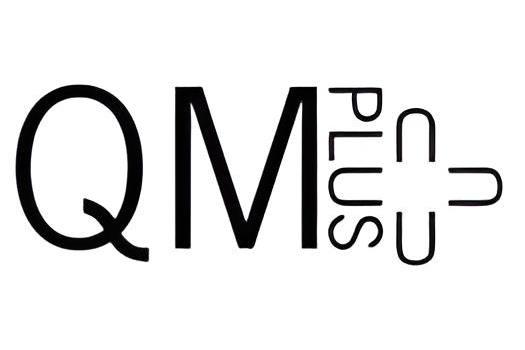
QMPlus logo
Overview
One of the most functional tools for assessment available in QMplus is the inbuilt Assignment activity, which allows students to submit work for grading. Assignments offer staff a wide range of possibilities to build an assessment including multiple methods of grading and providing feedback.
In this article I will explore an important setting - "require students to click the submit button" - which can be easily overlooked or underestimated. The option is located within the "Submission settings" section, and staff can select either Yes or No.
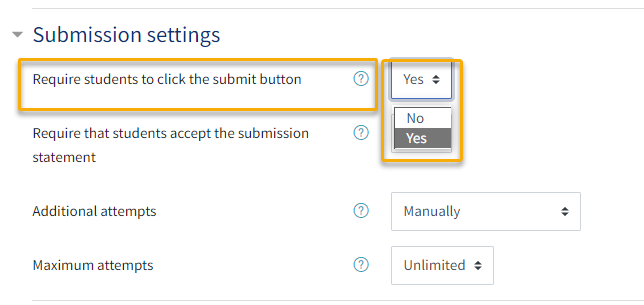
Assignment submission settings
The default option at QM when creating an assignment, is that the "Require students to click the submit button" is set to Yes. This means that students must click a submit button in order for their assignment to be counted as being submitted. If a student finishes their assignment but does not click the submit button, the system saves it as a draft. In the grading interface it will state "Draft not submitted".
If this setting is changed to No, this would mean that student's don't need to click a submit button, and instead the student only has the option to edit or remove the submission they upload. When the deadline passes, the latest version will automatically be submitted as the final version.
Advantages and disadvantages
There are pros and cons with both options.
Using the submit button option
Firstly, let's inspect the default Yes option more closely. This option requires participants to click a submit button when uploading the final version of an assignment. While the submission link is open, the student can continue to upload multiple drafts of their submission. Once they are ready to submit the final copy, they click the "Submit assignment" button. Before they do, they should see a message beneath the button that states, "Once this assignment is submitted you will not be able to make any more changes."
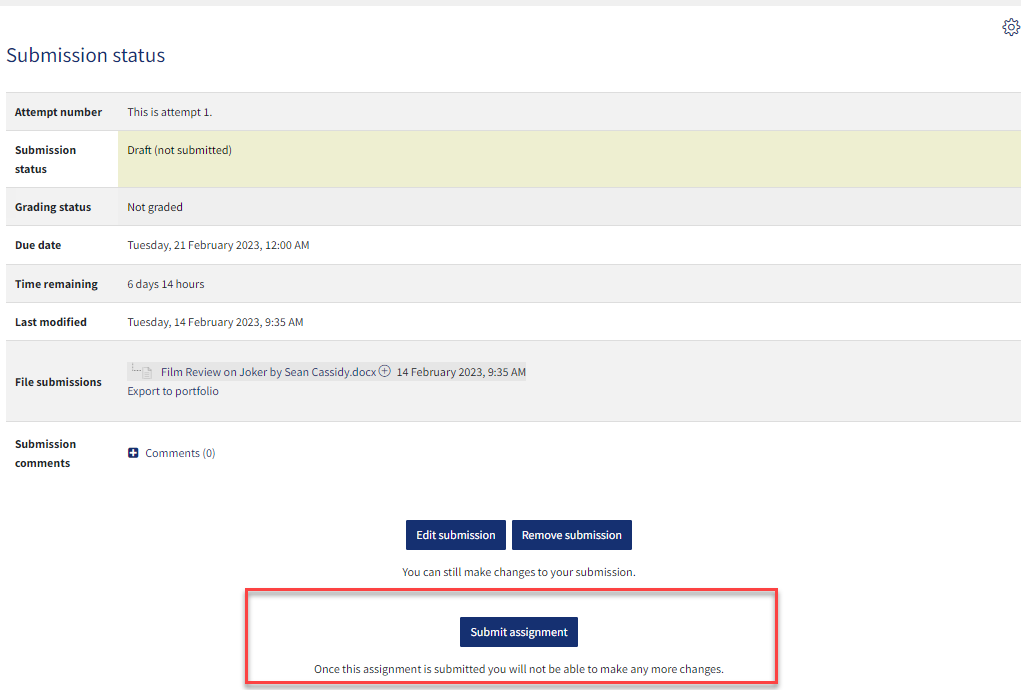
Assignment submission status Yes
Once the student clicks "Submit assignment", they receive another message asking them to confirm their submission and reminding them that they will not be able to make any more changes. The participant will then click "Continue" to confirm.

Assignment confirm submission
Advantages
One advantage is that clicking the submit button followed by the confirmation indicates that the student is aware and accepts no further changes can be made. It is a clear and transparent process for users; it remains consistent while the assignment is open. This option replicates a physical (in person) exam where the student hands in their assignment - this is final and confirms that they have finished the assignment and will not make further changes.
This will encourage a student to think carefully and ensure that they have completed all necessary checks and steps to ensure that the work is ready. The student should be sure that the submission is the correct version and ready to be marked.
Disadvantages
One disadvantage is that despite the inbuilt warnings, occasionally students still submit their assignment in error or before they are finished. In this case, the student would be required to contact the relevant teaching or support personnel to request assistance.
It is up to the member of staff to decide if an additional attempt should be offered. Manual intervention would be required to grant it. This would involve:
- Visiting the relevant Assignment submission link in QMplus
- Locating the student's submission
- Selecting the "edit" option next to Grade
- Selecting the "Revert the submission to draft" option
This will allow the student to upload another version. Please note, if the assignment has additional attempts set to "automatically until pass", markers can revert the submission back to draft but not grant another attempt. This is the same regardless if the attempts are unlimited or a set number such as three. If the assignment had additional attempts set as "manually" or "never", you can revert submissions to draft and also allow another attempt. This is the same if there are unlimited attempts or a set number.

Assignment revert submission to draft
Another major pitfall is that if a student uploads a draft but does not submit it as the final version, the system will not submit it on their behalf when the deadline passes. Therefore, it will mean despite the student uploading a draft, they will not have made a submission. A student may become confused and mistakenly believe that their draft is automatically submitted. A participant who leaves it too late to submit, risks the submission link closing before they have the chance to submit and confirm. In this situation, the student will see "Draft (not submitted)" under their submission status, and that the assignment is overdue.
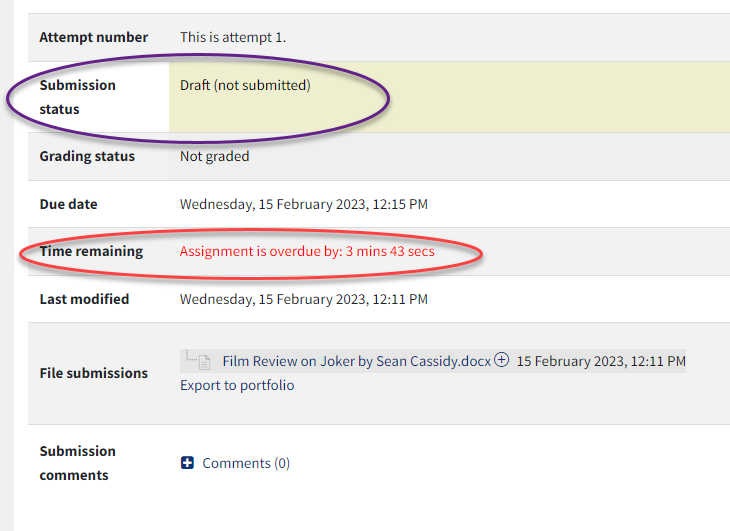
Assignment submission status
In the grading interface, the staff will also see "Draft (not submitted)". They then have the option to "Grant extension" or "Allow another attempt". Sadly, this would require additional time and effort from personnel.
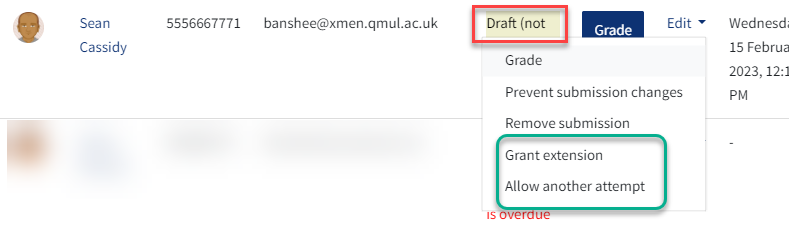
Assignment grant extension
No submit button
If we study the No option a little more closely, we can see that it could be beneficial in some situations. Not requiring the students to click the submit button means that they can continue to make edits or replace their submission before the deadline.
Advantages
An advantage is that it should prevent students from erroneously uploading a draft version as a final submission and requesting assistance from staff. When a student uploads an assignment prior to the deadline, they see a message which states, "you can still make changes to your submission". This liberates students from the pressure of being forced to submit and confirm a final version. If the student forgets to confirm, a submission will still be made. When the deadline passes, the latest draft should be automatically submitted and considered final. There should not be any submission stuck at draft when staff are grading.
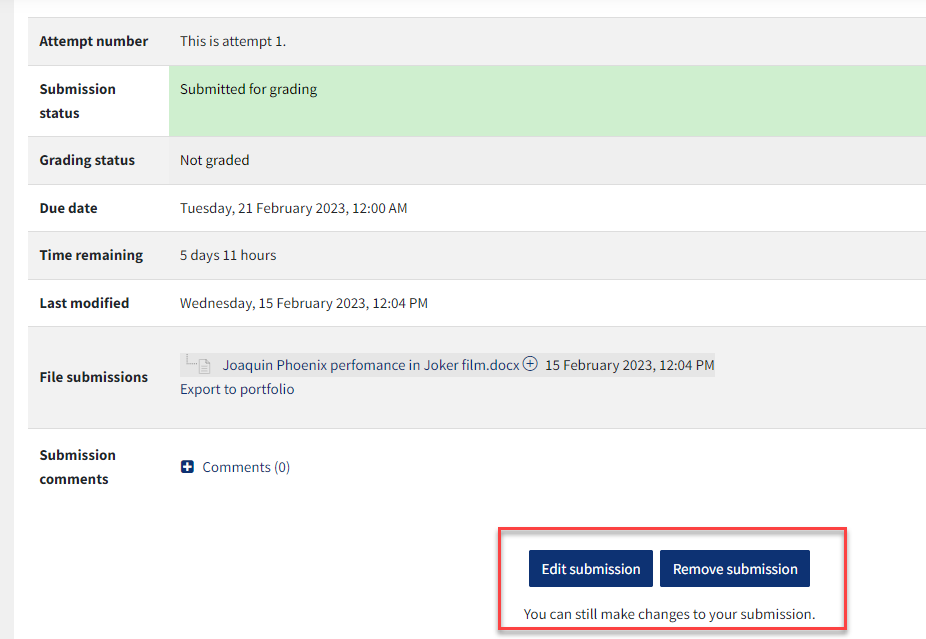
Assignment make changes
Disadvantages
One potential obstacle is that students may not take it as seriously if they are not required to confirm a final version. For example, they may not put as much effort into checking or confirming a draft. Additionally, students create multiple drafts, they could also upload an incomplete or incorrect edition. This may lead to them requesting an extension or another attempt.
Conclusion
When creating an Assignment activity, please think carefully if you would like students to click the submit button or not. Whichever option you opt for please communicate to students the potential risks and expectations. We would recommend that you discuss the settings with the e-learning specialists within your School.
If you have any further questions please contact TELT by raising an IT Helpdesk ticket.
