QMplus Text and Media Area (formerly Labels) - a small resource which can have a big impact
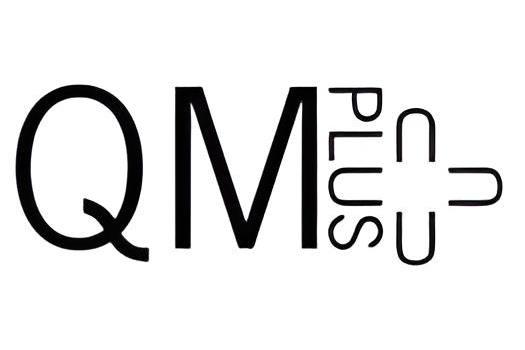
QMPlus logo
In this short article I want to shine a spotlight on a QMplus resource called 'Text and Media Area' (formerly called Label). At a recent BALT (Book a Learning Technologist), I was asked several questions about this resource including:
- What is a Text and Media Area?
- What can it be used for?
- How do I add it?
- What is the different between the Text and Media Area and a section description?
- What are the potential issues with using it?
I hope to answer these now.
What is a Text and Media Area?
A Text and Media Area (TMA) serves as a spacer on a QMplus module site which can be placed between links, resources, and activities. The TMA is versatile and can contain text, code, multimedia including videos, or a mix of all. Once created they can easily be moved around the site. A TMA is unique as it displays as part of a page but does not have an icon to click on as you would for a file or folder.
What can it be used for?
A TMA can have a positive impact on the appearance of a module and can be used:
- to split up sections which have a large amount of content,
- to prominently display multimedia,
- to present a description,
- to contain a banner distinguishing between different areas.
You can also add a restricion on a TMA. For example, it can be revealed after an activity is completed.
Here are a couple of examples of Text and Media Area resources:
Text and media area example 1
Text and media area example 2
How do I add it?
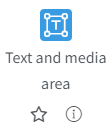 Staff can add a Text and Media Area resource in any QMplus module page where you have the relevant role (editing teacher or course administrator). With editing turned on:
Staff can add a Text and Media Area resource in any QMplus module page where you have the relevant role (editing teacher or course administrator). With editing turned on:
1. Click on the activity chooser which states "add an activity or resource" in the relevant section of your QMplus course.
2. Navigate to the resources tab and select Text and Media Area.
What is the difference between the Text and Media Area and a section description?
A description can be added within each section and they have the same editor options as the TMA. However, unlike a TMA, the description remains in a fixed position separate from the activities and resources which appear beneath it. You cannot move a description without moving the entire section (and the items within that section). It is perfect for an introduction to a specific section with fixed content.
A TMA on the other hand has the flexibility to be placed anywhere in a site or section - it can be moved without moving any other content.
What are the potential issues with using it?
Using the Text and Media Area resource can enhance your module design, however it is important to carefully consider the content within the TMA. For example, adding too much multimedia, including embedding video files, may slow down the loading of the QMplus page.
Further information
The Text and Media Area is a small resource which can have a big impact - please consider using them on your QMplus courses. Read more about the TMA resource on Moodle.org.
Thank you for reading - we hope you found this article useful.
